Everyday utilities for a Windows developer
- Part 1 - Everyday utilities for a Windows Developer
- Part 2 - Everyday utilities for a Windows developer - Contd.
As I have learned to use the command line more and more on windows I often get stuck due to lack of commands. This can be quite frustrating and if you switch between the *nix and windows then the gap can seem to quite alarming. In this post I will share some tidbits on how to overcome some of these pains.
First, do yourself and get a better console like Console2 or Mini Commander(or anything else that suits your style). Things are a bit better in Windows 10 (copy paste will be allowed on the command line) but that is still sometime away. If you are willing then I do suggest making the permanent shift to Powershell for all practical purposes, I don't see the windows command line (CMD) ever improving enough to make it my default console. Next, I describe some of the common things I do all the time.
- Get CLS to works as well as CLEAR as well Ctrl + L
Hopefully you got a decent console and it comes with these things. This does help make the switch between *nix and windows slightly less painful.
For everything below we need Sysinternal Tools. It is a powerful set of tools that provides the missing functionality that developes usually get by default in other worlds. When you do use some if these for the first time then you will be asked to accept a license (swallow the pill and move on !!).
- View Traces or Logs
DbgView.exe will help you do this. I have used this in the past in production when one of the servers decides to play funny and you can live stream the logs here.
- Dump Event Logs
PsLogList dumps event logs on a local or remote NT system. You can filter the dump by event, for the last n minutes or n days ..Lots of options and very handy in production.
- Mutliple Desktops
How is it even possible that Microsoft forgot to ship this by default? Desktops.exe allows you have mutliple desktops on windows and have hotkeys for them.
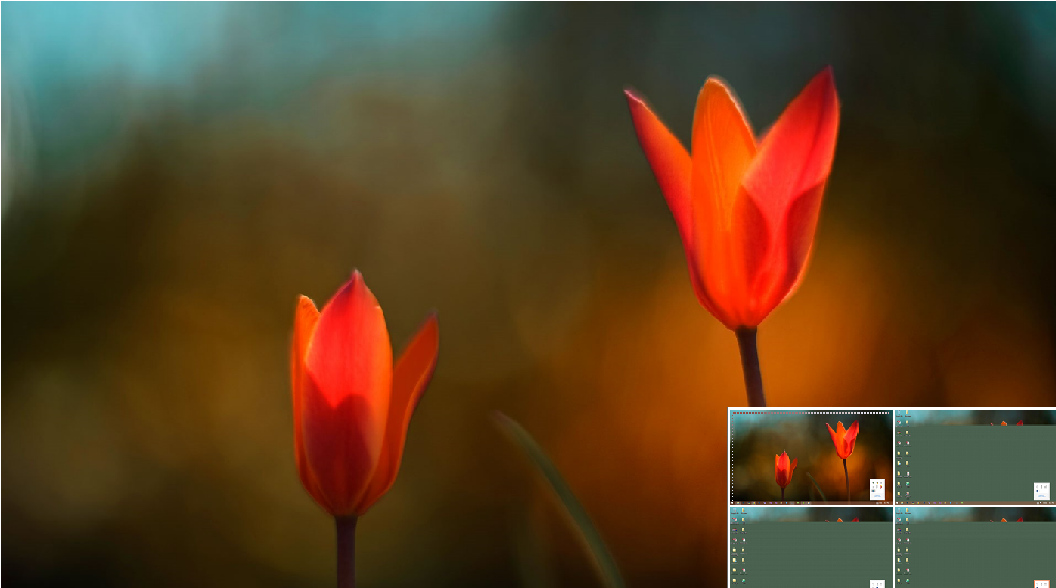
- dlls loaded by a Process
Let's see what Sublime Text has to offer.
Listdlls.exe Sublime Text
sublime_text.exe pid: 9984
Command line: "C:\Program Files\Sublime Text 3\sublime_text.exe"
Base Size Path
0x00000000a0f80000 0x556000 C:\Program Files\Sublime Text 3\sublime_text.exe
0x000000004cd60000 0x1a6000 C:\WINDOWS\SYSTEM32\ntdll.dll
0x000000004c860000 0x13a000 C:\WINDOWS\system32\KERNEL32.DLL
0x000000004a1d0000 0x10f000 C:\WINDOWS\system32\KERNELBASE.dll
0x000000004cbe0000 0x171000 C:\WINDOWS\system32\USER32.dll
0x000000004ada0000 0x144000 C:\WINDOWS\system32\GDI32.dll
0x000000004c7b0000 0xa5000 C:\WINDOWS\system32\ADVAPI32.dll
0x000000004b330000 0x140f000 C:\WINDOWS\system32\SHELL32.dll
0x000000004af10000 0x178000 C:\WINDOWS\system32\ole32.dll
There were a gazillion more (including MS office dlls !!)
- RunAs a different User
Sometimes it is necessary to run a software as a different user (e.g. trying to connect to a database server as a sys account).
The ShellRunas utility allows us to register this feature in the context menu of programs. You can ofcourse run the program as a different program from the command line as well. You can register it using the following command.
C:\Users\Ashutosh\Tools\SysInternals
λ ShellRunas.exe /reg
Once done, you can light up this feature using Shift + Right Click on any program.
- Zoom
Another handy utility ZoomIt allows you to zoom in on fly using hotkeys (Ctrl+4 should do it). It is awesome during presentation since you don't have to permanently increase your font. Minimize this to tray and stay happy.
- CtrlToCap
Ofcourse we need this. Permanently disabling CAPS Lock is needed.
ctrl2cap.exe /reg
and in the true widows traditon a boot later you are golden.
- Getting File Handles
Handles.exe tells you who is holdiong on to which file.
- View All the Processes
Option 1 : Curse your existence and go to Task Manager
Option 2 : Use PsList.exe
C:\Users\Ashutosh\Tools\SysInternals
λ pslist.exe
Process information for ARTHINKPAD:
Name Pid Pri Thd Hnd Priv CPU Time Elapsed Time
Idle 0 0 4 0 0 0:40:49.468 0:00:00.000
System 4 8 189 1562 116 0:00:27.531 0:11:19.227
smss 416 11 2 44 308 0:00:00.203 0:11:19.117
csrss 660 13 10 627 1896 0:00:00.656 0:11:07.766
wininit 724 13 1 75 772 0:00:00.203 0:11:06.762
- Kill a Process
Option 1 : Go the task manager and do it.
Option 2 : Use PsKill.exe
C:\Users\Ashutosh\Tools\SysInternals
λ pskill.exe chrome
8 processes named chrome killed.
You can also kill a process running on another machine, so quite useful when you want to tame a runaway process in production.
- Shutdown
After all this works the computer needs to rest so let's shut it down.
psshutdown.exe
Now, before you really go shutdown everything, put the sysinternal in your path. Next time we will go look for a few other utilities that make life as a developer much easier from the point of view of debugging.
comments powered by Disqus